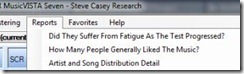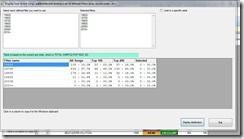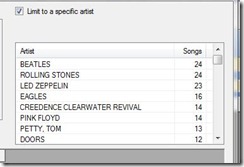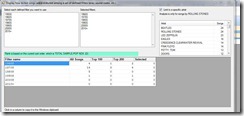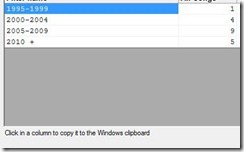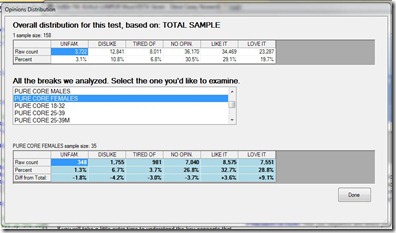MusicVISTA Enhancement: Profile Your Key Artists to Learn Their Strengths
As I mentioned in the December newsletter, we are implementing a large number of fantastic new features in MusicVISTA, which already defines the leading edge of music research analysis.
Here is a brief summary of the latest enhancement!
Understand Artists Era Distribution and Strength
One of the important things we must think about when implementing an AMT is how we manage popular artists. How do we distribute them among categories? How do we avoid artist conflicts that make scheduling more difficult?
This new report will give you another tool for understanding who your most important artists are and how to deal with them.
Select Artist and Song Distribution Detail from the Report menu. The name has been changed to reflect the new ability to show the distribution for only a single artist.
The report will allow you to look at the distribution of songs among any selected group of the filters you have set up. It is common for programmers to set up Eras, and see how songs distribute among them. In particular, how does the distribution of the hits (top 100, top 200) compare to the overall distribution? Note that you can also highlight any group of songs. Their distribution will appear in the right-most column. So you can easily look at the top 50, for example.
In the example below, we are looking at Eras. But of course we can show how songs distribute among any set of filters we want. If you’re tracking tempo, sound codes, genres or anything else that can be measured for a song, it can be used as a basis to compare songs.
Below, we see that songs from the 1960s and 1970s have a stronger than average presence in the top 100 while songs form the 1980s are weaker than average.
To use the new ability to work with individual artists, simply check the box: Limit to a specific artist
A list of every artist in the AMT appears. Initially displayed alphabetically, you can resort the list in order by number of songs in the test, as was done in the example above. Simply click on the column heading to change the sort order.
Click on the name of an artist to view how their songs are distributed by Era or other set of filters. In the example below, we look the Rolling Stones.
Particularly when working with all songs, some programmers like to paste the distribution information into Excel for further work, or into a word processing program for notes or a report. We make it easy, with one click to copy the results you want to the Windows clipboard. In the example below, we are using 5 year age breaks. How you set up era filters is entirely under your control.
A number of the most recent enhancements to MusicVISTA, like this one, are designed to make it easier to access information about your artists, see which ones are most important, and give you the information you need to properly manage them. You’ll be better able to avoid artist conflicts in scheduling, and balance them across categories. More to come. Guaranteed.